Guide to Payment
eNETS Debit
eNETS Debit is an Internet-based payment method that enables you to make payment from your bank account using your Internet Banking PIN and ID.
Step 1
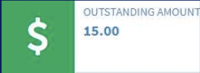
Click <Outstanding Amount> via the dashboard.
Step 2
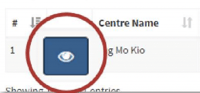
Select the <View Details> icon to view the invoice breakdown.
Step 3
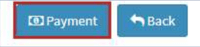
Click on <Payment> on the top right corner.
Step 4
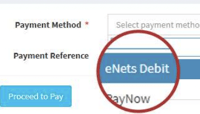
Select <eNETS Debit> under the Payment Method Drop down box.
Click <Make Payment> to proceed.
Step 5
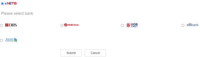
Select the bank you would like to make payment with and click <Submit>.
You will be redirected to the bank’s I-banking page.
Unfortunately, you will not be able to make payments via our ePayment Portal without an I-banking account.
Unfortunately, you will not be able to make partial payments via our ePayment Portal.
We would recommend you to drop us an email at sg.customerservice@icanread.asia. Along with a screenshot of the transaction reference.
We would recommend you to give your bank a call to check on the reason for the refund. Alternatively, you may drop us an email at sg.customerservice@icanread.asia. Along with a screenshot of the transaction reference.
We would recommend you to close your browser and re-login to our student portal to transact again.
Step 1
Click on the <Setting> icon on the top right corner of the browser.
Step 2
Click <Options> from the setting menu.
Step 3
Select <Privacy & Security>.
Step 4
Click <Exception> beside the <Block pop-up windows>.
Step 5
- enets.sg
- dbs.com (For DBS/POSB Account holders)
- uob.com.sg (For UOB Account holders)
- citibank.com.sg (For Citibank Account holders)
- ocbc.com (For OCBC Account holders)
- plus.com.sg (For Plus! Account holders)
- standardchartered.com.sg (For Standard Chartered Account holders)
3. Select <Save Changes>
Step 1
Click on the <Setting> icon on the top right corner of the browser.
Step 2
Select <Privacy & Security>.
Step 3
Click <Site Settings>.
Step 4
Select <Pop-ups and Redirects>.
Step 5
Click <Add>.
Step 6
- enets.sg
- dbs.com (For DBS/POSB Account holders)
- uob.com.sg (For UOB Account holders)
- citibank.com.sg (For Citibank Account holders)
- ocbc.com (For OCBC Account holders)
- plus.com.sg (For Plus! Account holders)
- standardchartered.com.sg (For Standard Chartered Account holders)
PayNow
PayNow Corporate is a service that allows your business to receive payments from other businesses and individuals instantly with just your Unique Entity Number (UEN), a PayNow QR code, or PayNow on SGQR.
Kindly refer to the step-by-step guide below:
Step 1
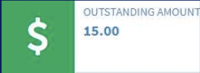
Click <Outstanding Amount> via the dashboard.
Step 2
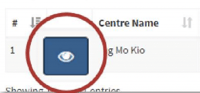
Select the <View Details> icon to view the invoice breakdown.
Step 3
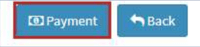
Click on <Payment> on the top right corner.
Step 4
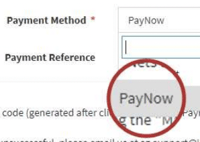
Select <PayNow> under the Payment Method Drop down box.
Click <Make Payment> to proceed.
Step 5
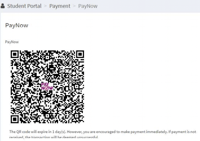
A PayNow QR code will be generated. Please scan the QR code via your bank’s app to authorise the payment.
You may visit the following bank site for more information on PayNow:
